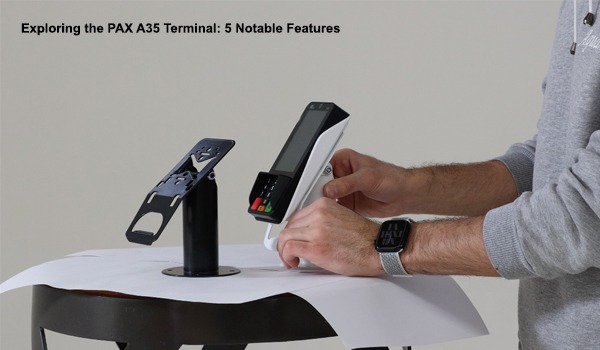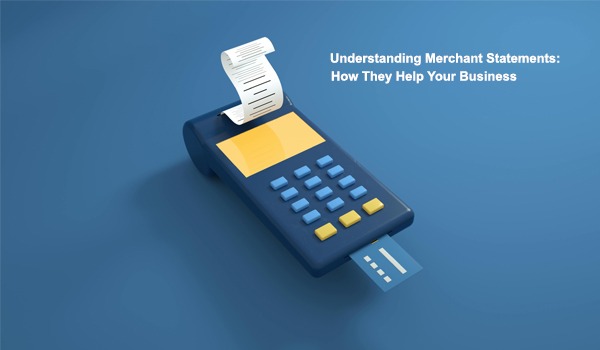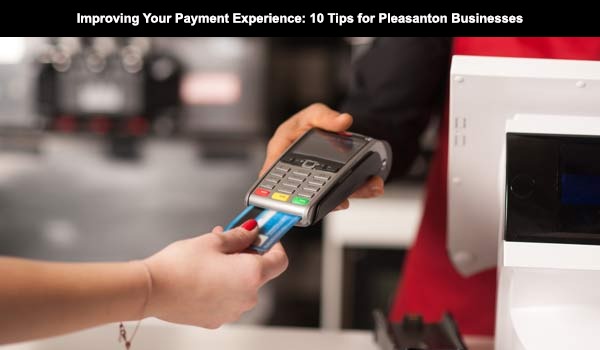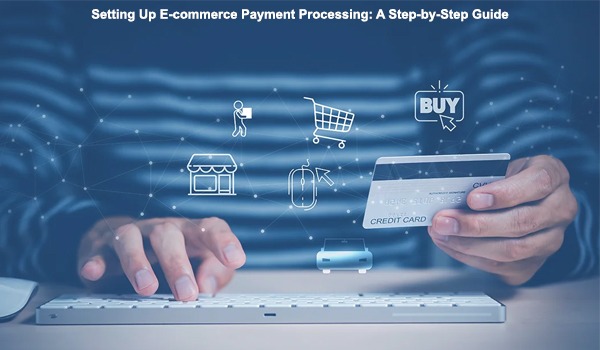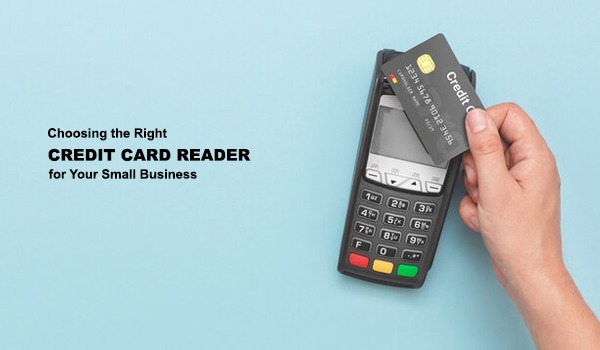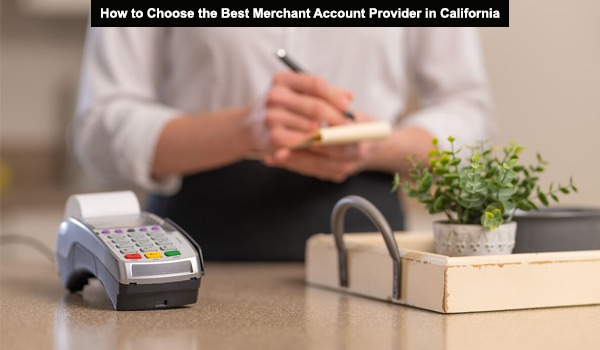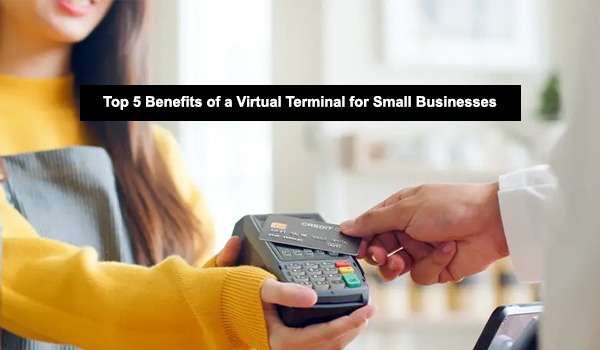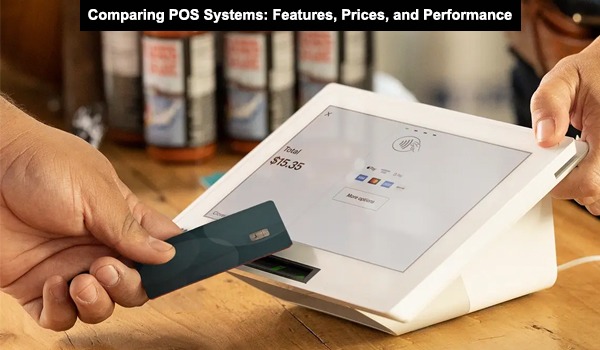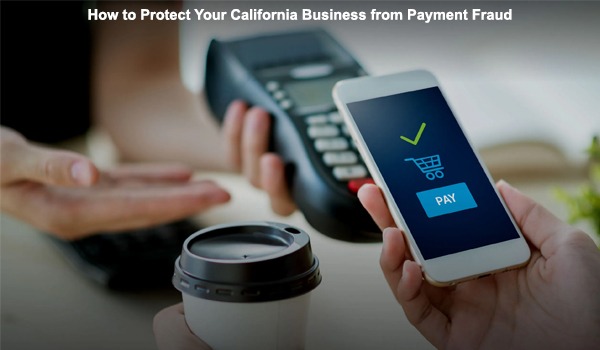Introduction
Point-of-sale (POS) systems play a pivotal role in driving the success of retail, hospitality, and service-oriented businesses in the thriving hub of Pleasanton. These systems are integral to streamlining transactions, improving customer experience, and managing business operations efficiently.
Whether it's a straightforward sale, inventory management, or ensuring a seamless customer experience, a reliable POS system ensures everything runs efficiently. However, like any technology, POS systems can sometimes experience glitches, leading to disruptions that can impact business operations.
While having a professional POS support team is essential, many common issues can be quickly resolved with a few basic troubleshooting steps. In this guide, we’ll cover some of the most frequent POS problems faced by businesses in Pleasanton and provide practical tips to help you get your system back on track—quickly and efficiently.
1. POS System Won’t Power On: Quick Fixes
It's one of those problems that everyone dreads POS terminals that won't boot up means you can't process payments or track sales. Whether you run a busy store in Pleasanton or manage a food truck, this can cause significant delays. Fortunately, many boot-up problems are simple to fix.
Steps to Troubleshoot Power-Up Problems
- Check Power Sources: Verify that the POS system is plugged in correctly and that the power outlet is working. Sometimes, a loose connection or a faulty outlet can be the cause of the issue.
- Test with Different Equipment: Use a different power cable or power adapter to eliminate the fault of a bad cord.
- Unplug and Reboot: If the system still won’t boot, unplug it from the power source, wait for about a minute, and then plug it back in. A complete reboot can help clear minor bugs that may be preventing the system from powering up.
- Hard Reset: In some POS systems, you are able to perform a reset by holding down the power button for 10 to 15 seconds. This resets the device and addresses issues that are caused by software crashes or any temporary glitches.
If these remedies are not effective, it may be time to call the manufacturer or service provider for more in-depth diagnostics.
2. Transaction Delays: Streamline Your POS System
A slow POS system is one of the most common complaints businesses experience, particularly during peak hours. A slow-moving system can leave long lines, frustrate customers, and impact sales. In today's competitive environment, no business in Pleasanton can afford to let this problem persist.
How to Speed Up Your POS System
- Confirm Internet Speed: One of the most common reasons for slow transactions is a slow or erratically functioning Internet. Check your Wi-Fi or direct connection and reset the router if there's an issue, or upgrade your internet service if possible.
- Optimize System Resources: Also, excessive running applications consume your POS system's memory and processor; close unnecessary background running programs and restart.
- Clear Cache and Data: Over time, cached data may accumulate, affecting the performance of your POS system. Clear the cache and the temporary files of the system, which will free up some space, increase processing speed, and contribute to overall performance.
- Update Your Software: Companies that produce POS software release new updates frequently, which enhance performance and correct several bugs. Be sure the system running on your POS is always updated to achieve peak performance.
If your POS system does not behave the same way after these resolutions, it may be time to upgrade the system or call support for further assistance.
3. Payment Failures: How to Troubleshoot Payment Issues
One of the worst scenarios for merchants and customers alike is payment failure. Whether due to credit card issues, NFC payment errors, or gateway connection failures, a failed payment can bring business operations to a standstill. Fortunately, there are a few troubleshooting steps that can resolve these issues very quickly.
Troubleshooting Payment Failures
- Confirm the Connectivity of your network: Most payment processing failures occur due to weak or lost connectivity. Check and confirm whether the internet or cell signal is fair and the POS terminal is well connected.
- Review Payment Information: Be certain that the selected payment vehicle is active—check whether a credit card has expired or whether the customer has a sufficient available balance. Sometimes, declined payments can occur solely based on the lack of funds by the cardholder.
- Check for Payment Processor Issues: Payment gateways can occasionally experience downtime due to server issues or maintenance. Check the status of your payment processor (like Square, Stripe, or PayPal) to see if there’s an ongoing issue.
- Check Hardware and Software Compatibility: If you’re accepting payments via a contactless method or mobile wallet, ensure that your POS hardware supports the payment method. Compatibility issues can often result in transaction errors.
- Test the Card Reader: Ensure the card reader is working correctly. Clean it, check for obstructions, and ensure the cable is properly connected. If the problem persists, try using a different card reader or contact support for a replacement.
When payment failures continue, don’t hesitate to reach out to your POS provider’s customer support team. They can provide more advanced troubleshooting or offer a hardware replacement if necessary.
4. Inventory Mismatches: Let Your Stock Be Accurate
Real-time tracking of your inventory is one of the most fantastic advantages of a POS system. Still, when such mismatched inventories do occur, then it brings about missed sales, overstocking, or even understocking. For companies in Pleasanton, timely checking of inventories helps maintain smooth operations.
Troubleshooting Inventory Issues
You can also make sure the system is syncing inventory across all your devices. Most POS nowadays use the cloud, so real-time cross-terminal syncing is usually possible. If you have more than one location, you should consider this kind of system.
- Manual Stock Count: This is a comparison of physical stock against listings in the POS. This may require adjusting or re-counting in case of discrepancies.
- Check Barcode Scanners: Faulty barcode scanners can affect the accuracy of the inventory count. Test the scanner by scanning a few products to ensure that it is reading the bar codes accurately.
- Review Product Configurations: Inventory issues can sometimes stem from incorrect product configurations within the POS system, leading to discrepancies in stock levels or sales data. Therefore, review the configurations of each product to guarantee that the product details such as quantity, pricing, etc are inputted correctly.
If the syncing issues continue, contact the POS provider for technical support to ensure that the system is operating at full capacity.
5. Receipt Printer Problems: Troubleshooting Common Printing Issues
Sales would not be complete if not accompanied by a receipt, a tangible proof of purchases. Printer malfunction such as paper jamming, connection, or insufficient ink causes delays leaving the customers frustrated.
How to Troubleshoot Printers
- Verify Printer Connectivity: Ensure the printer is connected to the POS system correctly and through the right port, whether USB, Ethernet, or Bluetooth.
- Paper and Ink Should be Enough: The printer should be stocked with a sufficient number of paper sheets and ink. Low supplies of either paper or ink can cause printers to malfunction.
- Clean Paper Jams: Open the printer and look out for stuck paper. Remove any paper stuck inside carefully so that no shred is left behind inside.
- Restart the Printer: A quick restart can often resolve the issue. Switching off the printer, waiting for close to thirty seconds, and then powering it back on helps at times.
- Print a Test Receipt: Print a test receipt to see whether the printer is working. If the problem persists, consider checking the POS software settings or the printer's user guide for troubleshooting steps.
If the problem continues, the printer may require servicing or replacement. Contact your service provider for further assistance.
Conclusion
As a Pleasanton business owner, at some point in time, any business will deal with problems in the POS system, but knowing common troubleshooting steps can help minimize downtime and keep business operations rolling. From ensuring your system powers on to resolving payment issues and printer problems, taking a proactive approach to POS troubleshooting saves valuable time and minimizes its impact on your business.
Regular maintenance of your POS system and attending to small issues before they become enormous problems ensure that customers continue to receive excellent service and that the operations run efficiently. If there are persistent issues that cannot be resolved by simple troubleshooting, contact your POS provider's support team for expert service. The right solutions will now ensure your POS system continues to be a reliable tool for success in business at Pleasanton.